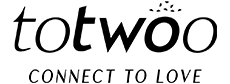HEY, THANK YOU FOR CHOOSING TOTWOO! WELCOME ABOARD!
Totwoo combines the latest wearable tech with jewelry craft and allows you to send little touches to your partner through a small bracelet. You can enjoy different functions with different Totwoo smart jewelry.
To use your brand new Totwoo, you have to complete these steps:
App installation, bracelet connection, pair, etc.
First of all, please make sure that your bracelet is powered and the mobile phone network is normal.
The bracelets are connected to each other via the Totwoo app. So make sure your device is compatible with the Totwoo app (it works on most iOS and Android smartphones).
Before you can start sending and receiving touches, you have to connect your Totwoo to your smartphone via Bluetooth. Once that’s done, your touches will be transferred over mobile data or Wi-Fi.
For the best possible experience, we recommend you disable Low Power Mode and Do not Disturb.
Step 1-Download the app.
iOS-App Store

Search and download the “Totwoo” app from the App Store or Google Play Store, depending on your device.
Page download here:https://totwooglobal.store/pages/app-download
Step 2- Account creation
Sign up on the “Totwoo” app.
Enable Bluetooth on your phone and make sure you are connected to Wi-Fi or a mobile network.
Make sure your bracelet is within 3.5 ft (1 m) of your phone.

①Welcome to Totwoo“AGREE”

②Choose an area code relative to your country or region.
③Add your phone number and code.
The phone number helps to authenticate your account. A unique short-code message is sent to the number you provide, which confirms that you, and only you, are signing in to your account. Make sure not to add 0 after the country code!
Step 3-Settings.
Pair your phone with the app by accepting all permission requests for the app to access resources on your phone, e.g. Bluetooth.
Not accepting the permission requests will lead to your bracelet not getting connected to your phone.
Step 4- Connect your bracelet to your Totwoo app.

①When arriving at the Totwoo App Dashboard “LOVE”, “Tap to connect your jewelry”.

②Select your Totwoo. Choose your bracelet as displayed in the app. The app will look for the signal coming from the bracelet.


③Click on the screen of your bracelet when the app searches for the signal so they can sync.


④A pop-up will appear on the app asking to pair your Bluetooth with the bracelet. Click “Pair” and “Allow” all notifications.
Step 6-Repeat Steps 1-5 on your partner’s phone to connect the other bracelet.
Step 7-Pair your partner.
All that’s left before being able to use your Totwoo bracelet is to pair your partner.
Before pairing, make sure your partner has created a totwoo account and the bracelet is connected to their phone.
Make sure your partner has your contact number in their phone address book.

①When arriving at the Totwoo App Dashboard “LOVE” you’ll find a large button in the middle asking to “❤️Add Partner”.

②Tap that button, then “Mobile Contacts”, pick them from your contact list, or enter your partner’s area code and phone number. While entering the phone number, make sure you don’t use spaces or special characters.
③You and your partner both need to pick each other: that way our server will be able to match you, and you’ll be able to start connecting.
Step 8-Test your bracelet.
While you wait for your partner to accept your invitation, you can start using your bracelet, to get used to it.
Tap the jewelry to send love. It will light up after being tapped for one second.
Remember: the app needs to be running in the background of your phone at all times!
Do you have any other questions or doubts?
You can get help, there are several ways:
No.1 Go to Totwoo App> Me>Help or How to stay connected
No.2 Go to totwooglobal.store>Get Help>Technical-FAQS
No.3 Service Email:support@totwoo.com
FQAS
We hear these questions a lot.
Here in the support team, we’ve found that some questions pop up pretty regularly.
You’ll find those questions, and their answers, right here.
Q. Why I can’t receive the confirmation code?
- Are you having trouble getting your code via text message to authenticate your profile? Here’s what may be causing the problem.
Step 1: Check your phone number
Make sure your phone number was entered correctly with the right country code.
Step 2: Check for a good Wi-Fi or mobile data connection
- Check your settings:
– Either Wi-Fi or mobile data needs to be on.
– Airplane mode needs to be off.
- Move to where you have a better connection. Your Wi-Fi or mobile data icon should have at least 1 bar.
- To test your connection, open a browser, like Chrome or Safari. Go to a website and see if it loads.
Step 3: Check that you can get SMS texts
- Check your settings:
– Cell signal needs to be on.
– Airplane mode needs to be off.
- Ask a friend to text you to make sure your phone is working.
Step 4: Check if your carrier hasn’t disabled Short Code messages on your account.
- Carriers like T-Mobile may disable the receiving of Short Code messages by default. Should this be the case, contact your respective carrier and inform them that you would like to start receiving Short Code messages.
If none of the above solve the issue, please contact us via email: support@totwoo.com
Q. The App not available on android?
Step 1: Copy the download link https://totwooglobal.store/pages/app-download
Step 2: Go to the other browser (not Google), paste the link
Step 3: Click Google Chrome to download the APP (as the picture shows below), and the app will be downloaded to your phone
Step 4: Wait until it’s down, then you may open and use the app
Q. Do I have to be in a relationship to use Totwoo smart jewelry?
A. No, we’ve designed the Totwoo smart jewelry to help any two people grow closer together, no matter who they are or where they are. So you can share a pair with a best friend or a family member, as long as both of you are comfortable and want to feel closer together.
Q. Do you need Wifi?
The Totwoo smart jewelry needs to be connected to a compatible smartphone, with either a wi-fi or 4G connections to send and receive touches.
Q. Does the app need to be running in the background?
A. Yes, the app needs to be running in the background. If you need help setting up your device please contact us via email: support@totwoo.com
Q. Will the Totwoo smart jewelry work if they are far apart?
A. Yes, as long as the Totwoo smart jewelry is correctly set up within the app with either Wifi or mobile connection, you’ll be able to connect with each other. No matter what the distance between the two of you is.
Q. Can the Totwoo smart jewelry be set up while we’re apart?
A. Yes. As long as the Totwoo smart jewelry is correctly set up within the app with wifi or mobile connection, you’ll be able to send and receive touches to each other. You don’t need to be near each other to set up.
Q.How far away can I keep my Totwoo smart jewelry and phone?
A.At this time our bracelets have approximately a 10 ft or 1-meter range. If you wander off too far from your phone you will not be able to send or receive touches. Don´t worry missed touches are registered in the app
Q. Can I connect with more than 1 person?
A. Right now, the Totwoo smart jewelry only works in pairs. But we are contemplating a family solution for the future.
Q. How long does the battery last?
A. Depending on how frequently you use it. The products should last 48-72 hours before needing to be charged.
Charging time: Around 1 hour to fully charge.